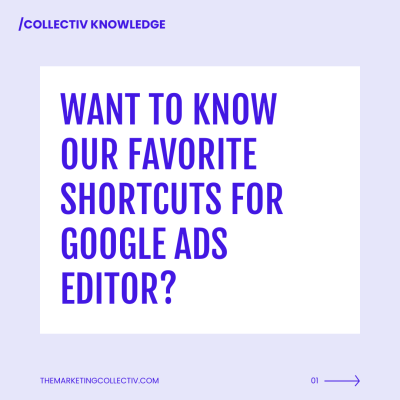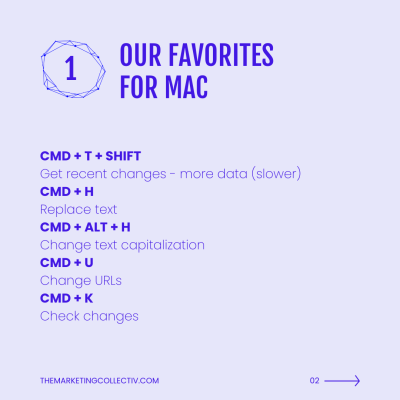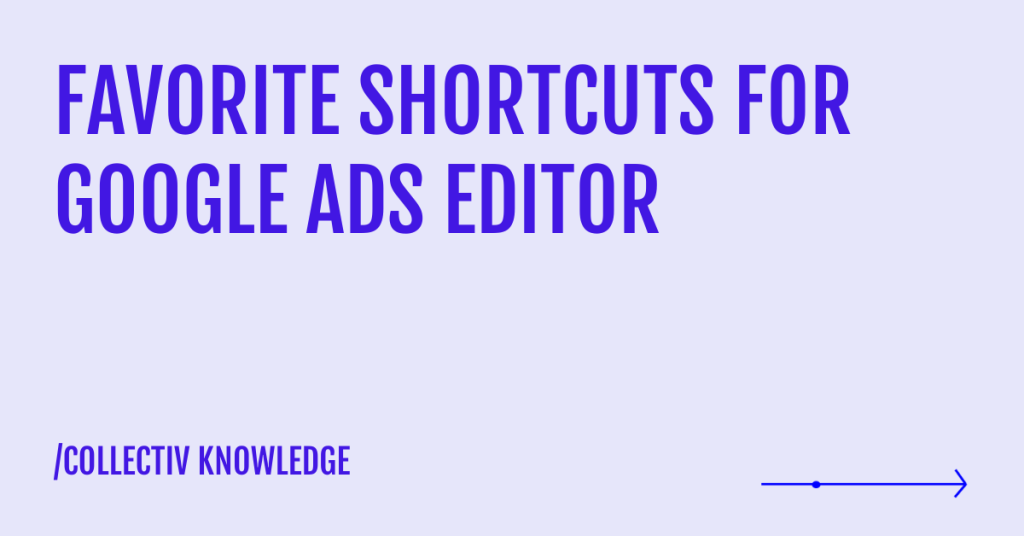In this blog we will discuss our favorite shortcuts for Google Ads Editor, which will help you to streamline your workflow.
As a Google Ads user, you know how valuable efficiency can be. Whether you’re managing multiple campaigns or making frequent changes, every little bit of time saved can make a big difference. That’s where Google Ads Editor comes in—a powerful tool that allows you to manage your campaigns offline and make changes.
But even with Google Ads Editor, there are always ways to work smarter, not harder. And one of the best ways to do that is to utilize keyboard shortcuts. Our favorite shortcuts help you navigate the platform quickly and easily, saving you valuable time and effort.
FAVORITE SHORTCUTS FOR MAC
- CMD + T + SHIFT: Get recent changes – more data (slower)
- CMD + H: Replace text
- CMD + ALT + H: Change text capitalization
- CMD + U: Change URLs
- CMD + K: Check changes
OUR FAVORITE SHORTCUTS FOR WINDOWS
- CTRL + T + SHIFT: Get recent changes – more data (slower)
- CTRL + H: Replace text
- CTRL + ALT + H: Change text capitalization
- CTRL + U: Change URLs
- CTRL + K: Check changes
INCORPORATE SHORTCUTS INTO YOUR WORKFLOW
The more you use these shortcuts, the more second nature they’ll become. Soon, you’ll be going through your Google Ads Editor tasks without even thinking about it. With a little practice, you’ll be using Google Ads Editor like a pro. And with the help of these keyboard shortcuts, you’ll be able to manage your campaigns with even greater ease and save valuable time.
Feel free to contact us, if you have any questions.